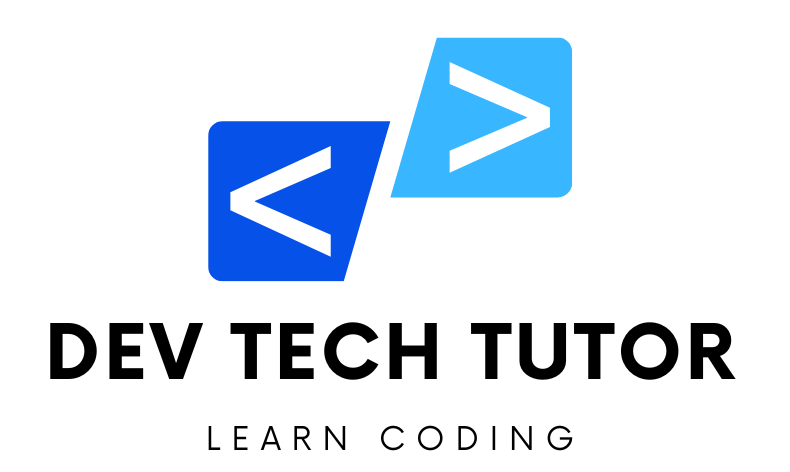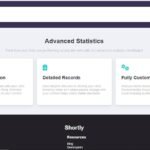We’ll build a simple webpage layout that includes a header, a main content area with two sections (one with text and another with a card layout), and a footer. This layout will help you practice both the Box Model and Flexbox concepts.
Step 1: Project Structure
First, create the following files and directories:
project-directory/
│
├── index.html
├── styles.css
└── images/ (optional, for any images you may want to use)
Step 2: HTML Structure
Here’s the basic HTML structure for the project:
<!DOCTYPE html>
<html lang="en">
<head>
<meta charset="UTF-8">
<meta name="viewport" content="width=device-width, initial-scale=1.0">
<title>Box Model and Flexbox Practice</title>
<link rel="stylesheet" href="styles.css">
</head>
<body>
<!-- Header Section -->
<header class="header">
<h1>My Flexbox & Box Model Practice</h1>
</header>
<!-- Main Content Area -->
<main class="main-content">
<!-- Introduction Section -->
<section class="intro">
<h2>Welcome to the Practice Project</h2>
<p>This project is designed to help you practice the Box Model and Flexbox concepts in CSS.</p>
<p>Let's build a simple, responsive layout using these techniques!</p>
</section>
<!-- Card Layout Section -->
<section class="cards">
<div class="card">
<h3>Card 1</h3>
<p>This is the first card. It uses the box model and Flexbox for layout.</p>
</div>
<div class="card">
<h3>Card 2</h3>
<p>This is the second card. Practice margin, padding, and border.</p>
</div>
<div class="card">
<h3>Card 3</h3>
<p>This is the third card. Try different background colors!</p>
</div>
</section>
</main>
<!-- Footer Section -->
<footer class="footer">
<p>© 2024 Box Model & Flexbox Practice Project</p>
</footer>
</body>
</html>
Step 3: CSS Styling
Now, let’s style the layout using the Box Model and Flexbox concepts.
/* Basic Reset */
* {
margin: 0;
padding: 0;
box-sizing: border-box; /* This ensures padding and border are included in the element's width and height */
}
body {
font-family: Arial, sans-serif;
line-height: 1.6;
background-color: #f4f4f4;
color: #333;
}
/* Header Styles */
.header {
background-color: #333;
color: white;
padding: 20px;
text-align: center;
}
/* Main Content Area */
.main-content {
padding: 20px;
}
/* Introduction Section */
.intro {
margin-bottom: 20px;
padding: 20px;
background-color: white;
border: 1px solid #ccc;
border-radius: 8px;
}
/* Card Layout Section */
.cards {
display: flex; /* Using Flexbox to layout the cards */
gap: 20px; /* Space between cards */
flex-wrap: wrap; /* Allows the cards to wrap to the next line if necessary */
}
.card {
flex: 1 1 calc(33% - 40px); /* Flex-grow, flex-shrink, and flex-basis */
background-color: #fff;
padding: 20px;
border: 1px solid #ccc;
border-radius: 8px;
box-shadow: 0 4px 8px rgba(0, 0, 0, 0.1);
min-width: 200px; /* Ensures the card does not shrink below this width */
}
/* Footer Styles */
.footer {
background-color: #333;
color: white;
text-align: center;
padding: 10px;
margin-top: 20px;
}
Explanation of Concepts:
Box Model:
box-sizing: border-box;: This ensures padding and border are included within the element’s width and height, making layouts easier to manage.- Padding, Margin, Border: These properties are used throughout the project to control spacing within and around elements. For example, the
.introand.cardclasses demonstrate how to use padding for internal spacing, and borders for defining element boundaries.
Flexbox:
display: flex;: This is used in the.cardscontainer to lay out the cards horizontally.flex: 1 1 calc(33% - 40px);: This shorthand property tells the cards to take up equal space (1 part each) while allowing them to shrink and grow as needed. Thecalc(33% - 40px)ensures the cards are responsive by calculating their width dynamically.gap: 20px;: This property sets spacing between the cards, demonstrating a common Flexbox feature.flex-wrap: wrap;: This allows the cards to move to the next line if there’s not enough space, making the layout responsive.
Responsive Design:
- The use of Flexbox and
calc()ensures the layout is responsive, meaning the cards will adjust their width and wrap based on the screen size.
- The use of Flexbox and
Step 4: Viewing the Project
- Save the
index.htmlandstyles.cssfiles in the project directory. - Open the
index.htmlfile in a web browser to see your layout in action.
This project provides a hands-on way to practice and understand the Box Model and Flexbox. As you make changes and see their effects, you’ll gain a stronger grasp of how these CSS concepts work together to create responsive, well-structured layouts.
Welcome to DevTechTutor.com, your ultimate resource for mastering web development and technology! Whether you're a beginner eager to dive into coding or an experienced developer looking to sharpen your skills, DevTechTutor.com is here to guide you every step of the way. Our mission is to make learning web development accessible, engaging, and effective.