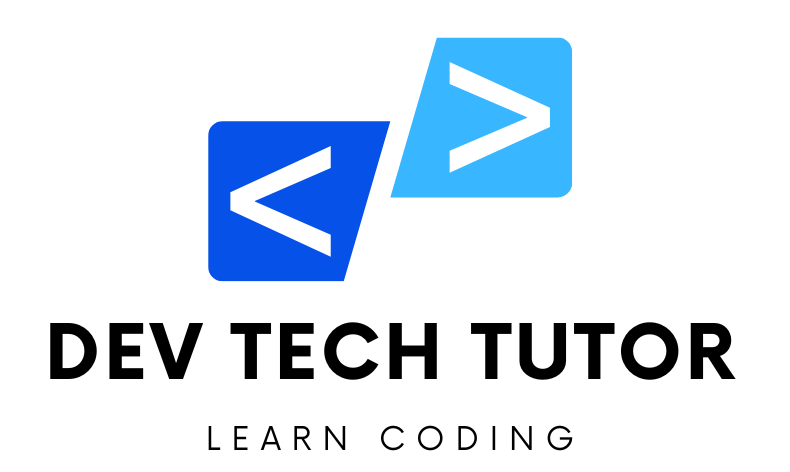Module 1: Project Overview and Documentation
In this project, we will recreate a simplified version of the Booking.com homepage using HTML and CSS. This tutorial will be divided into several modules, each focusing on different aspects of the project:
- Project Overview and Documentation: An outline of what will be created and the resources used.
- HTML Structure: The HTML code to create the structure of the page.
- CSS Styling: The CSS code to style the page to look similar to Booking.com.
We will use freely available images from unsplash.com for the content.
Project Goal
The goal of this project is to create a simplified clone of the Booking.com homepage using HTML and CSS. This will involve building the structure of the page using HTML and styling it to match the look and feel of Booking.com using CSS. The project is divided into several modules to make it easier to understand and follow.
Technologies Used
- HTML5: To create the structure of the web page.
- CSS3: To style the web page and make it visually appealing.
- Unsplash: For freely available images to use in the project.
- Responsive Design Techniques: To ensure the website looks good on different devices.
Project Structure
HTML Structure (Module 2):
- Header section with a navigation menu.
- Search section with a form to input travel details.
- Featured destinations section with images and descriptions.
- Footer section with copyright information.
CSS Styling (Module 3):
- General reset and basic styles for the body and container elements.
- Specific styles for the header, navigation, search form, featured destinations, and footer.
- Responsive design to ensure the layout adjusts on smaller screens.
Steps to Follow
Set Up the Project:
- Create a project folder and add the necessary files:
index.htmlandstyles.css. - Link the CSS file to the HTML file.
- Create a project folder and add the necessary files:
Create the HTML Structure:
- Define the basic structure of the HTML document.
- Create the header section with a navigation menu.
- Add the search section with a form.
- Create the featured destinations section with images.
- Add the footer section.
Add CSS Styling:
- Apply general styles to reset default browser styles and set basic styles.
- Style the header and navigation menu.
- Style the search form.
- Style the featured destinations section.
- Style the footer.
- Add responsive design using media queries.
Resources
HTML and CSS Documentation:
Unsplash for Images:
Responsive Design Techniques:
Additional Tips
Test on Multiple Devices:
- Ensure the site looks good on different devices and screen sizes.
- Use browser developer tools to simulate different device viewports.
Code Comments:
- Add comments to your code to explain the purpose of different sections.
- This will help in maintaining and understanding the code in the future.
Clean Code:
- Keep your code clean and organized.
- Use consistent indentation and naming conventions.
By following this documentation and the subsequent modules, you will be able to create a basic clone of the Booking.com homepage that is visually similar and responsive. This project will help you understand how to structure a web page with HTML and style it effectively with CSS.
Module 2: HTML Structure
Here’s the HTML code that creates the basic structure of our Booking.com clone:
<!DOCTYPE html>
<html lang="en">
<head>
<meta charset="UTF-8">
<meta name="viewport" content="width=device-width, initial-scale=1.0">
<title>Booking.com Clone</title>
<link rel="stylesheet" href="styles.css">
</head>
<body>
<!-- Header section with navigation menu -->
<header>
<div class="container">
<h1>Booking.com</h1>
<nav>
<ul>
<li><a href="#">Stays</a></li>
<li><a href="#">Flights</a></li>
<li><a href="#">Car Rentals</a></li>
<li><a href="#">Attractions</a></li>
</ul>
</nav>
</div>
</header>
<!-- Search section -->
<section class="search">
<div class="container">
<h2>Find your next stay</h2>
<form>
<input type="text" placeholder="Where are you going?">
<input type="date">
<button type="submit">Search</button>
</form>
</div>
</section>
<!-- Featured destinations section -->
<section class="featured">
<div class="container">
<h2>Featured Destinations</h2>
<div class="destinations">
<div class="destination">
<img src="https://source.unsplash.com/300x200/?paris" alt="Paris">
<h3>Paris</h3>
</div>
<div class="destination">
<img src="https://source.unsplash.com/300x200/?new-york" alt="New York">
<h3>New York</h3>
</div>
<div class="destination">
<img src="https://source.unsplash.com/300x200/?tokyo" alt="Tokyo">
<h3>Tokyo</h3>
</div>
</div>
</div>
</section>
<!-- Footer section -->
<footer>
<div class="container">
<p>© 2024 Booking.com Clone</p>
</div>
</footer>
</body>
</html>
Explanation:
HTML Structure:
- Header Section: Contains the main title and navigation menu with links to different sections (e.g., Stays, Flights).
- Search Section: Includes a form for searching destinations with a text input, date input, and a submit button.
- Featured Section: Displays featured destinations with images and captions.
- Footer Section: Contains a footer message
Module 3: CSS
Here’s the CSS code to style the HTML structure created above:
/* Reset some default browser styles */
* {
margin: 0;
padding: 0;
box-sizing: border-box;
}
/* Set the basic font and line height for the body */
body {
font-family: Arial, sans-serif;
line-height: 1.6;
}
/* Container class to center the content and set a width */
.container {
width: 80%;
margin: auto;
overflow: hidden;
}
/* Header styling */
header {
background: #4CAF50; /* Green background */
color: #fff; /* White text color */
padding-top: 30px; /* Padding at the top */
min-height: 70px; /* Minimum height */
border-bottom: #3e8e41 3px solid; /* Bottom border */
}
/* Header title styling */
header h1 {
float: left; /* Float to the left */
margin-top: 0; /* No margin at the top */
}
/* Navigation styling */
header nav {
float: right; /* Float to the right */
margin-top: 10px; /* Margin at the top */
}
/* Unordered list in the navigation */
header nav ul {
list-style: none; /* Remove list style */
}
/* List items in the navigation */
header nav ul li {
display: inline; /* Display inline */
margin-left: 20px; /* Margin on the left */
}
/* Links in the navigation */
header nav ul li a {
color: #fff; /* White color */
text-decoration: none; /* Remove underline */
font-weight: bold; /* Bold text */
}
/* Search section styling */
.search {
padding: 30px 0; /* Padding top and bottom */
background: #f4f4f4; /* Light gray background */
}
/* Search section title */
.search h2 {
margin-bottom: 20px; /* Margin at the bottom */
}
/* Search form styling */
.search form {
display: flex; /* Flexbox layout */
justify-content: center; /* Center items horizontally */
align-items: center; /* Center items vertically */
}
/* Text input in the search form */
.search form input[type="text"],
.search form input[type="date"] {
padding: 10px; /* Padding */
margin-right: 10px; /* Margin on the right */
border: 1px solid #ccc; /* Gray border */
border-radius: 5px; /* Rounded corners */
}
/* Search button */
.search form button {
padding: 10px 20px; /* Padding */
border: none; /* No border */
background: #4CAF50; /* Green background */
color: #fff; /* White text color */
cursor: pointer; /* Pointer cursor on hover */
border-radius: 5px; /* Rounded corners */
}
/* Featured section styling */
.featured {
padding: 30px 0; /* Padding top and bottom */
background: #fff; /* White background */
}
/* Featured section title */
.featured h2 {
text-align: center; /* Center text */
margin-bottom: 20px; /* Margin at the bottom */
}
/* Destinations container */
.destinations {
display: flex; /* Flexbox layout */
justify-content: space-around; /* Space around items */
}
/* Individual destination styling */
.destination {
text-align: center; /* Center text */
}
/* Destination image styling */
.destination img {
width: 100%; /* Full width */
border-radius: 10px; /* Rounded corners */
}
/* Footer styling */
footer {
padding: 20px 0; /* Padding top and bottom */
background: #4CAF50; /* Green background */
color: #fff; /* White text color */
text-align: center; /* Center text */
}
/* Responsive design for mobile devices */
@media (max-width: 768px) {
.container {
width: 90%; /* Increase width on smaller screens */
}
header nav ul li {
display: block; /* Stack items vertically */
margin-left: 0; /* Remove left margin */
margin-bottom: 10px; /* Add bottom margin */
}
.search form {
flex-direction: column; /* Stack form elements vertically */
}
.search form input[type="text"],
.search form input[type="date"],
.search form button {
margin-right: 0; /* Remove right margin */
margin-bottom: 10px; /* Add bottom margin */
}
.destinations {
flex-direction: column; /* Stack destinations vertically */
}
.destination {
margin-bottom: 20px; /* Add bottom margin */
}
}
CSS Styling:
- Reset Styles: Resets some default browser styles using the
*selector. - Body Styles: Sets the font family and line height for the entire document.
- Container Class: Centers the content and sets a width.
- Header Styles: Styles for the header section, including background color, text color, padding, and border.
- Navigation Styles: Styles for the navigation menu, including list items and links.
- Search Section Styles: Styles for the search section, including form inputs and buttons.
- Featured Section Styles: Styles for the featured destinations section, including images and text.
- Footer Styles: Styles for the footer section.
- Responsive Design: Media queries to adjust styles for mobile devices, including stacking items vertically and adjusting margins.
This modular and commented approach helps in understanding each part of the project clearly and allows for easy customization and expansion.
Welcome to DevTechTutor.com, your ultimate resource for mastering web development and technology! Whether you're a beginner eager to dive into coding or an experienced developer looking to sharpen your skills, DevTechTutor.com is here to guide you every step of the way. Our mission is to make learning web development accessible, engaging, and effective.